5. Using AI for Accessibility
Why use AI to support accessibility?
- get plain language explanations of dense texts, formulas or policies
- break complex tasks into smaller steps with time estimates
- get descriptions of images/diagrams or quick captions or transcripts
- draft alt text, headings, summaries and accessible document structures.
AI augments accessibility, it doesn’t replace inclusive design, assistive technologies (e.g. screen readers) or human review. Always check AI outputs for accuracy. Visit AI Student Hub for more information on using AI responsibly in your studies
Ways to use AI for accessibility
Plain‑language and structure
- Paste a paragraph and ask for a Year 8 reading level rewrite with short sentences and clear headings.
- Ask for a summary and a glossary of key terms.
- For long readings, ask for an outline with headings (H2/H3) you can copy into your document.
Example prompt
Rewrite this for a general audience at year 8 reading level. Use short sentences, bullet points, and clear subheadings. Keep technical meaning accurate. Flag any missing context.
Alt text and image descriptions
- Give the AI context required for the task and ask for 1-2 sentences that describe the salient information.
- Avoid assumptions; include data in charts or text in images if relevant.
Example prompt
Write concise alt text (max 2 sentences) for this image used in a study guide about climate graphs. Focus on what a blind student needs to complete the activity. Include key data trends. Avoid subjective adjectives.
Edit checklist
- Is the description accurate, objective, and concise?
- does it match the learning purpose?
- does it avoid redundant phrases like "image of …" unless needed?
Captions and transcripts
- Use auto‑transcription to create a draft, then proofread names and terms.
- Ask AI to time‑stamp paragraphs and to provide a summary and key quotes.
Example prompt
Here’s a transcript. Create: (1) a caption file in WebVTT format, (2) a 150‑word summary, (3) a list of jargon with plain‑language definitions.
Using Goblin Tools to break down tasks and support executive‑function
Goblin tools has a number of tools to help you with executive function. You can do things like convert a big task (e.g. write my report) into an actionable checklist with estimates, adjust tone for emails, use brain‑dump and plan to help you feel less overwhelmed.
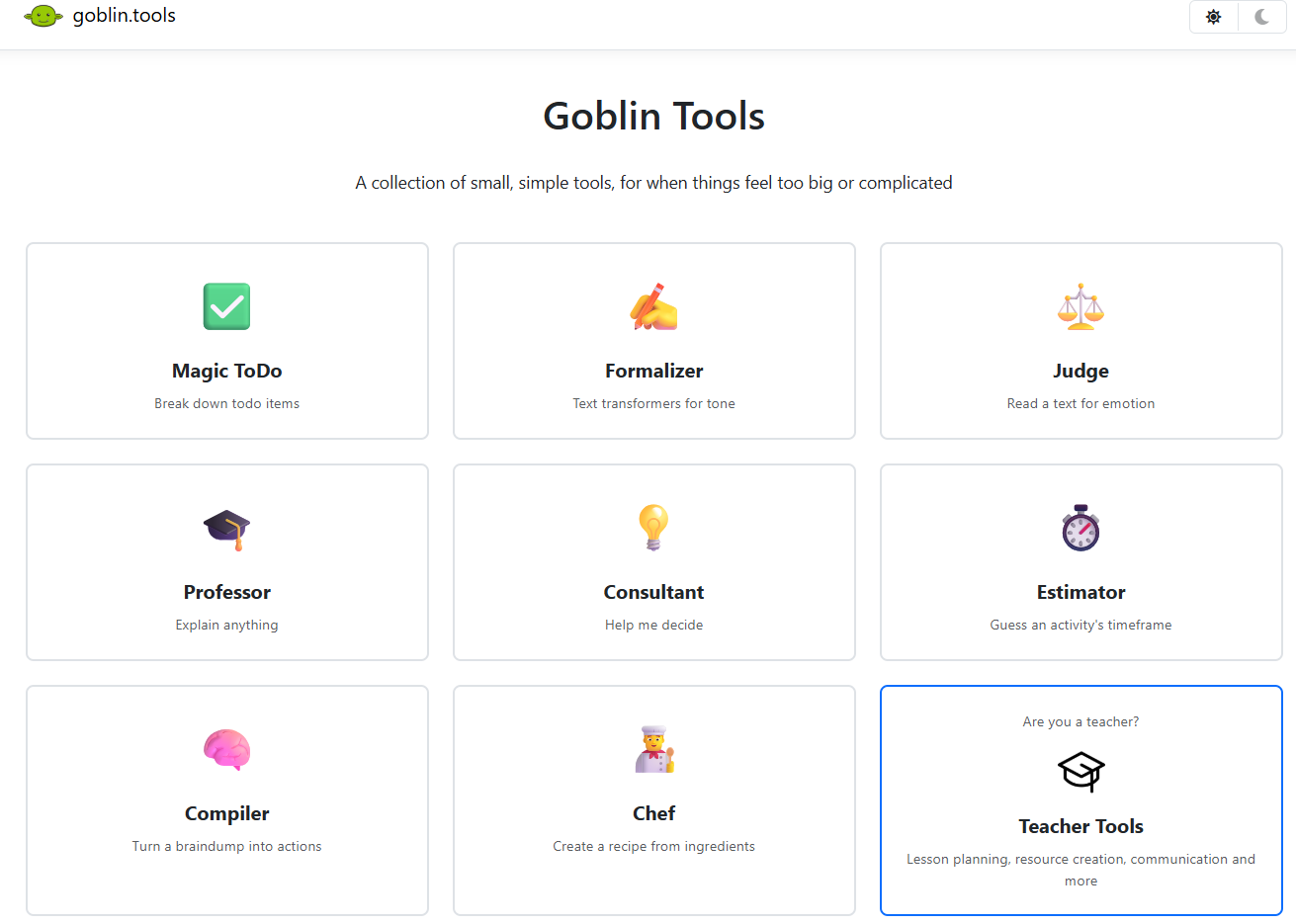
Try it: Pick one upcoming assessment. Use Magic ToDo to create a step‑by‑step plan with time estimates and due dates. Schedule the steps in your calendar.
Choosing the right tools
There are accessibility tools available free to UQ staff and students. Check the UQ Software Catalogue and Software available for personal use.
| Tool | Useful features | In-person training | Online tutorial | Cost |
|---|---|---|---|---|
| Microsoft Copilot Chat | UQ's enterprise AI tool. Use it to draft/plain‑language rewrite your own writing, create outlines, generate checklists, and refine captions/transcripts you’ve already produced. | No | Microsoft Copilot Chat | Freely available for UQ staff and students. |
| NaturalReader | Natural Reader is a comprehensive text-to-speech tool that uses natural-sounding AI voices to read texts from different sources | No | NaturalReader Help Center | Free for basic features. Subscription required for full features. |
| AudioPen | Audiopen is an AI-powered dictation tool that transforms voice notes into refined text. | No | AudioPen demo | Free for basic features. Subscription required for full features. |
| Goblin Tools | A suite designed to help with executive function (Magic ToDo, Estimator, Formaliser, Professor, Compiler, Consultant, Chef). Useful for breaking big tasks into steps, estimating time, drafting checklists, and tuning email tone. | No | About Goblin Tools | Free |

