5. Data storage
What to consider about your data storage
Digital storage is a growing sustainability challenge for the world. As the amount of content creation keeps skyrocketing, all of this content needs to be stored somewhere. This demand for storage comes with questions and confusion about how to best store this data. The option you choose depends on your personal or professional wants and needs.
Examples of different options:
- computer hard drive
- USB drive
- external hard drive
- cloud.
The range of options means there is no ‘best’ pathway when it comes to where to store your files. Self-assessing what you require when it comes to data storage should always be the first step.
- How much space do I need? You may not know the answer to this straight away. If you like to keep everything, you might be looking for the biggest solution you can get. However, you may work better with a smaller limit to better organise your files and only keep those that are necessary.
- Paid or free options.
- Simple solution or one with additional features and customisation.
- Privacy concerns? Consider the sensitivity of the information and the accessibility of the storage platform.
- Data creation or file sharing abilities in addition to just storage.
- Does it matter if I can't access files while there is no internet? Access to cloud storage is impacted by internet outages and poor performance.
- Am I working with research data as part of my UQ honours/master/PhD/higher degree? If you are, talk to your supervisor as the UQ Research Data Manager may be the solution for you. Note: UQ staff should check Where to store files and information to ensure you are meeting UQ requirements.
Local and online storage
Local
UQ computer
The computers available for all to use at UQ allow you to plug in and use a USB drive or portable hard drive. UQ students also have access to a network hosted H:/ (Home) drive while using these computers.
USB drive
The advantages of using a USB drive are that it is simple to use and offers various storage sizes at a reasonable price. It may be worth getting a good quality drive to ensure compatibility and reliability.
One of the largest disadvantages of a USB drive is the possibility of misplacing or damaging it and losing your files. You should store your files in more than one location so that a lost USB drive with your assignment on it is not the end of the world.
Online
Cloud storage
There are a variety of cloud storage systems. The solutions listed below are free with no trial period and may be a good place to start. There are other providers that may offer more but have trial periods, charges or other concerns.
OneDrive
OneDrive is a service offered by Microsoft. It can be freely used on most modern devices. OneDrive is available to UQ students and staff via your UQ Microsoft 365 account. It is also available via a free, personal (non-UQ) Microsoft account. Much like Google Drive, OneDrive has great features:
- Easy link sharing.
- Personal accounts include free storage.
- Useable on most devices.
- Can be used with Office365 apps to edit online.
In regards to privacy, OneDrive has the best history among the big free services in Cloud storage. There have been no reports of large breaches in its history. However, there is still the risk.
Google Drive
Google Drive offers a lot of useful features for students:
- Shareable links to your files or folders that allow different levels of access to one or more people.
- Free storage.
- Easy to access on most devices.
- Google apps may be a free replacement for Microsoft Office, depending on your customisation and compatibility needs.
It does have disadvantages, including privacy concerns. Google services are also not available everywhere in the world.
Apple iCloud
iCloud is the storage service offered by Apple that comes built into all Apple devices by default. You can use iCloud to store files, photos, videos, contacts, etc. It is free for anyone to get a basic iCloud account, and one of the benefits for Apple device owners is that it is quite easy and seamless to use iCloud for all storage. In the past iCloud has had data breaches. However, since then Apple has implemented two-factor authentication.
Dropbox
Dropbox is a cloud storage solution that offers many of the same features as others with the exception of being able to create files and working collaboratively with others. It offers free storage with a free account but offers more storage for users who subscribe.
Storage capacity
To give you an idea of what the different storage solutions capacity actually means, the following table outlines how many documents each can hold. For this example, we used a 2000 word document with a few images and basic formatting in Microsoft Word 2016, which is 816KB in size.
| Service | Storage size | Number of documents |
|---|---|---|
| H:/ (Home) drive | 100MB | 120 documents |
| USB drive | 4GB | 4900 documents |
| Google Drive | 15GB | 18, 000 documents |
Backups
You know that backing up your files is really important, but do you really do it? Taking the steps to actually back up your files and data doesn't need to be hard. You should develop a manageable backup plan that works for your needs so that you don't end up having to post a sign at University, like this one:
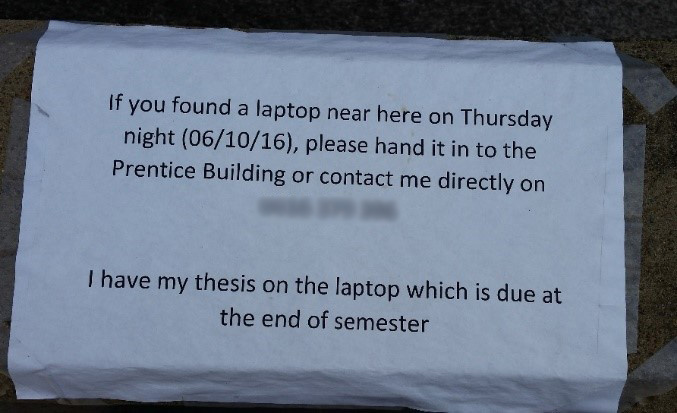
Backup plans
The basics of a backup plan are to keep copies of files in multiple locations. In practice, this means saving your file then copying that file to a different location, for example, USB drive, external hard drive or cloud storage, not just to a different folder on the same computer.
Not every file you possess requires an active and elaborate backup plan, as they are easily recreated or not important. Some applications or tools automatically backup.
 Check your device
Check your device
Apple, Microsoft and Google save a copy of your photos to your account that can be accessed from any computer or device. If you lose or replace your phone your photos are not lost. Check your device and account settings to ensure this is the case.
Automating backups
Backing up files to a USB stick, external hard drive and then to a cloud storage account after each update or change is a hassle and time-consuming process.
Cloud storage solutions often have a desktop application you can download, that can back up files locally and on the cloud. There are also a number of options for USB stick and external hard drive syncing. These types of solutions allow you to set up schedules and rules so that your folders on your computer back up to your desired device. One option is Apple Time Machine.
![]() While automated backups are time-saving, they require setting up and may not be as effective or reassuring as manually backing up files yourself.
While automated backups are time-saving, they require setting up and may not be as effective or reassuring as manually backing up files yourself.

