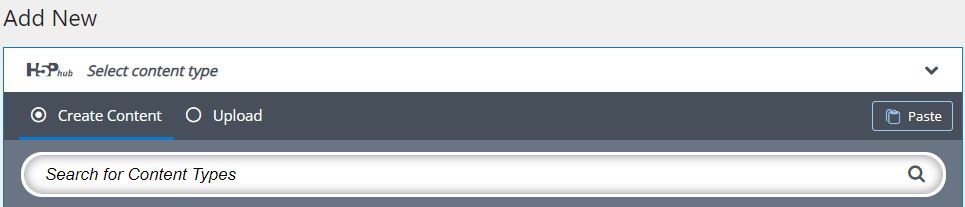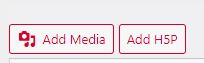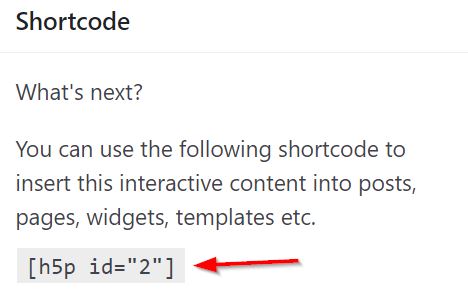Add H5P and other interactive content
It is possible to embed different types of content into your Pressbook.
H5P
H5P is a tool used to create interactive content that is reusable. Examples of H5P content.
Most H5P elements are accessible but there are a few not recommended due to accessibility concerns. Information on the accessibility of different H5P content.
If you want to use an activity that might not be accessible to all, consider adding a text alternative at the end of the page with an anchor link to it or in a H5P accordion, for those who can’t access the H5P activity.
Activate the H5P plugin
You need to activate the H5P plugin available in your Pressbook to start using it.
- Click Plugins on the side menu
- Select H5P
- Change the drop down to Activate
- Click Apply
- You will be asked to consent to anonymous usage data being shared with h5p.org
- The H5P option will then be available in the side menu.
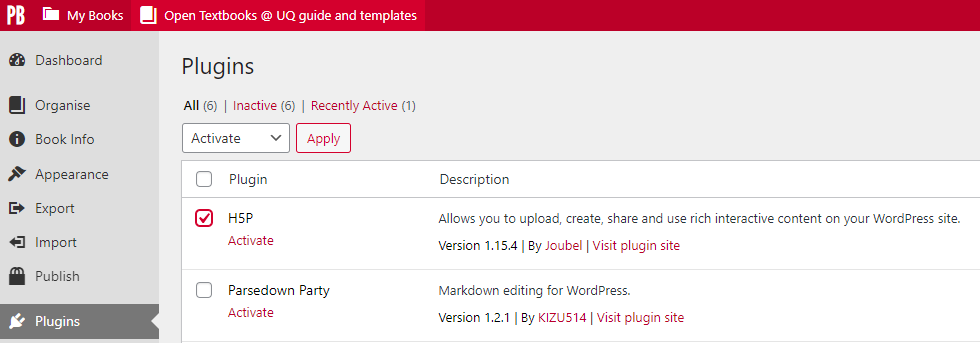
Create a H5P activity
You can create new H5P content or reuse content already created.
- Go to H5P Content in the side menu
- Click Add New
- You can:
- select a content type to create a new one
- copy and paste existing H5P content from within your own book
- upload H5P content from other sources (including H5P content from any other Pressbooks)
- Click Get and then Install if you haven’t used a content type in your book previously.
Tutorials for authors has steps for different content types.
Add H5P content to your chapter
After you create or upload H5P content, you can add it to your book using the Add H5P option or the short code.
To find the short code:
- Go to H5P Content in the side menu
- Click the title of the H5P content you want to add to your chapter
- Copy the short code.
The H5P element will not show in edit mode, only the short code. It will appear in the public view of your book.
Example of a H5P activity:
H5P guides and tutorials
- The Pressbooks user guide has instructions on how to create interactive content with H5P.
- H5P’s tutorials for authors has guides on creating different content types.
Embedding content
A range of content can be added via the Add Media option, oEmbed or iframes.