Add your book to Learn.UQ (Blackboard)
Add a weblink in the menu
- You can provide weblinks to the chapters in the weekly folders in Learning Resources e.g. If you want your students to read the chapters in particular weeks.
- You can also add your book as a weblink in the menu.
Embed your book in Learn.UQ (Blackboard)
You can embed your book within your Blackboard or Blackboard Ultra course.
Email pressbooks@library.uq.edu.au if you have questions or follow these instructions to embed your book:
Blackboard courses
- Go to the book home page
- Select Common Cartridge (LTI Links) under the Download this book options
- Go to your Blackboard course
- Go to Course Management
- Go to Packages and Utilities
- Click Import Package/View Logs
- Click Import Package
- Click Select a Package and navigate to the .imscc file you downloaded from the book
- Scroll down to Select Course Materials and select all the options
- Click Submit.
A message will appear on your site and an email notification when it successfully imports.
In your course site, the book will appear in a new content area in your course. Each book chapter will be a section. You can copy, move and delete the chapters in your course.
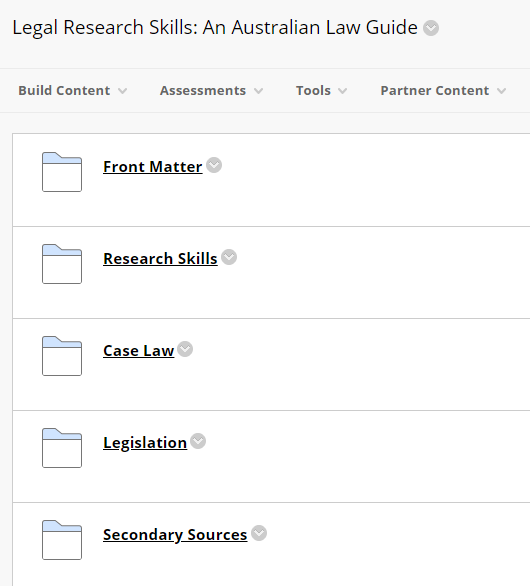
If you experience issues importing the book into your course, contact pressbooks@library.uq.edu.au, OR
Email help@elearning.uq.edu.au and include:
- The full course ID. ABCD1234S_7xxx_xxxxx
- The link to your Pressbook (the public url)
- And attach the common cartridge file.
eLearning will install the provided cartridge file and then check it matches your Pressbook contents in the link.
Blackboard Ultra courses
- Copy the URL of your Pressbook
- Go to the Learning Resources section in your Blackboard Ultra course
- Click +
- Click Create
- Click Teaching tools with LTI connection
- Click to edit the title (where it has New LTI Link…) to enter your Pressbook’s title
- Select Visible to students
- At Configuration URL enter your Pressbook’s URL
- Add a Description
- Click Save.
Note: You can click the More options dots to go back to make changes to the entry after you have saved it.


