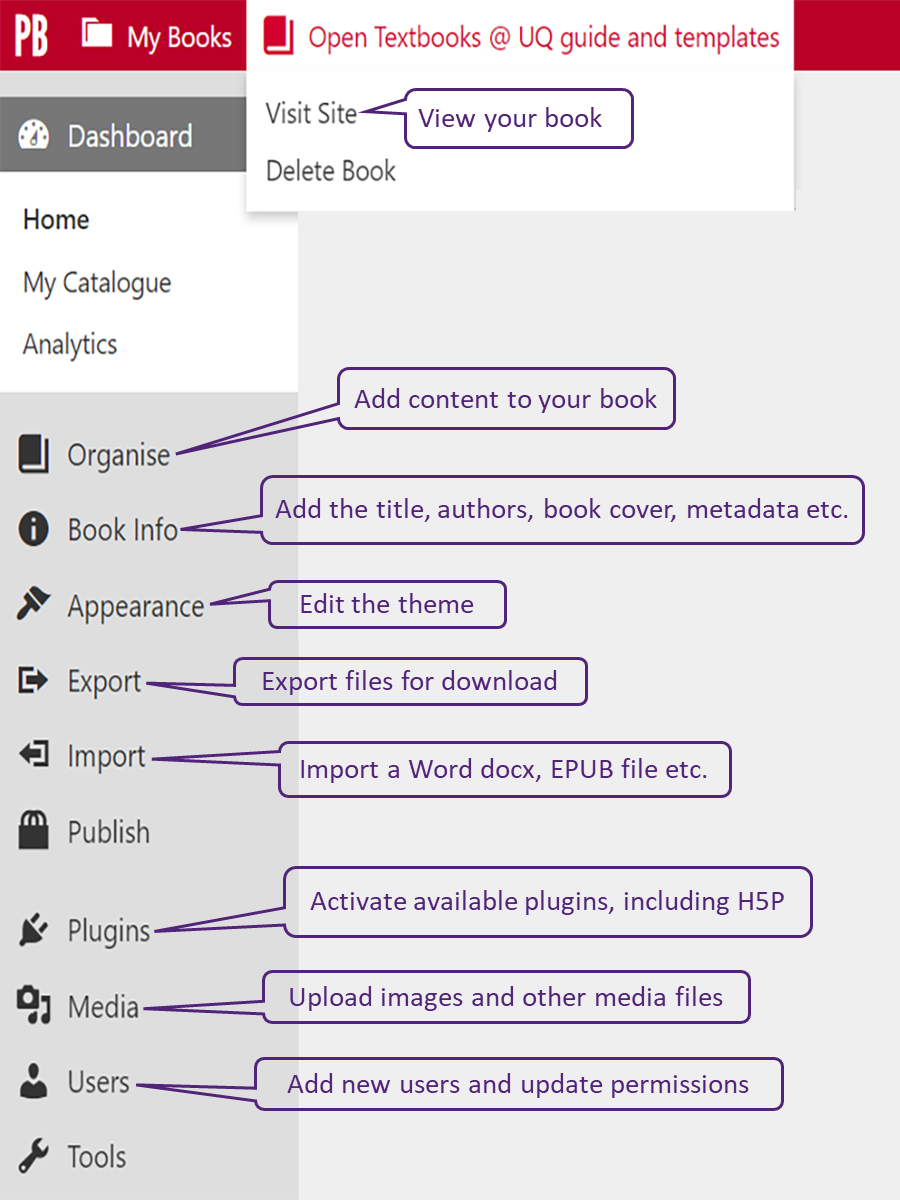Get started with your book
Submit the Create an open textbook form if you are interested in creating an open textbook or are seeking an Open Textbook @ UQ grant for your project. We will be in touch to let you know whether we can help support your proposed project.
Get started
Supplying the following information will help us set up your book:
- Book title for your book. This can be changed if needed.
- Site URL for your book. This is usually the words taken from the book title, with each word joined by a dash.
- Signed author agreements. All authors and contributors must sign author agreements and share them prior to publication.
- Account chart string. This is required for grant-funded open textbook projects.
Send this information to pressbooks@library.uq.edu.au.
Create a user profile
UQ staff can easily create a user profile using:
- Go to https://uq.pressbooks.pub/
- Selecting UQ Sign In
- Adding your UQ credentials
Non-UQ authors and collaborators can be added and assigned permissions by the book administrator or by emailing pressbooks@library.uq.edu.au. The user will receive a confirmation email from the Pressbooks system.
Access your book
Once we have created your book and connected your user profile, you can access your book.
- Go to https://uq.pressbooks.pub/ or your book’s URL to sign in
- UQ users click UQ Sign In or the UQ Staff and Students login option
- Use Sign In and the main login option if you have edit access but are not based at UQ or if you have previously signed up with another login
- Click My Books or Admin to access the book you have edit access to
- Hover over the book title and click Visit Admin.
Book menu
From your book’s side menu you can start adding content and making changes to your book:
- Visit Site – Hover over the book title to show Visit Site. Allows you to preview your book or view the public version.
- Organise – Click Organise to start adding content
- Book Info – Add the title, authors, book cover, Creative Commons licence, publication date etc
- Appearance – Edit the theme and theme options
- Export – Export PDF and EPUB versions of your book for download
- Import – Import a Microsoft Word docx, EPUB and other formats to upload existing content to the book.
- Plugins – Activate available plugins, including H5P
- Media – Upload images and other media files
- Users – Add new users and update permissions.