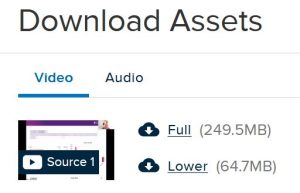6. Lecture recordings
- Access Lecture recordings
- MP4 Lecture recording downloads
- Echo Lecture recording downloads
- Zoom session downloads
Lecture recordings are made available by course coordinators in your courses.
Recordings include audio and the screen content presented at the lecture. The Lecture recordings (Ultra Student) guide explains them in more detail.
Access Lecture recordings
Usually, the lecture recording will be available in the Learning Resources content area the day after it is recorded.
- Click the Learning Resources link in Learn.UQ.
- Click on Lecture Recordings.
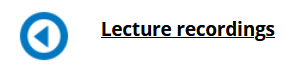
Download a lecture recording to listen offline
Lecture recordings can be downloaded as MP4, Echo or Zoom. The format is determined by the course coordinator.
MP4
- Click on Lecture Recordings.
- Select the recording you want to download and right-click.
- Click Save link as… and select a location on your device that you can easily find the recording.
Echo
- Click on Lecture Recordings and wait for the page to load.
- Find the recording and click the green play icon.

- Select Download Original. A pop up called Download Assets will appear.
- Choose the appropriate type (video or audio) and the file size.
- The file will then begin downloading on your device.
Zoom
- Go to the folder in your course with the Zoom recordings (usually Learning Resources).
- Click on the Zoom link option.
- Wait for the page to load Upcoming Meetings, Previous Meetings, and Cloud Recordings.
- Select the meeting you want to download. This will bring up a page containing a video and audio recording.
- Open the recording you want and click download on the top right corner.