1. Check your IT set up first
You may need to check your IT set up to avoid issues when using some UQ systems.
- Browsers
- Clear your cache
- Third party cookies
- Multi-factor authentication (MFA)
- Student software via the UQ Digital Workspace
- Library computers
- IT set up for online exams
Browsers
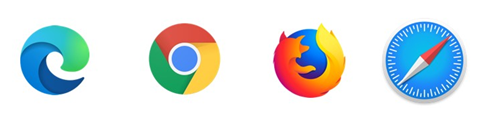
Check your browser is compatible with Blackboard to be able to use all the content in Learn.UQ and other systems.
Update to the latest version of the browser. This may help with security threats and improve performance. Supported browsers are Google Chrome, Mozilla Firefox, Apple Safari and Microsoft Edge.
Clear your cache
Try clearing your browser cache if the website or system is not working as expected.
Your browser cache allows the websites you visit most often to load faster. This can cause issues if it has saved outdated information or prevents the page from loading properly.
The Library’s AskUs team will often ask if you have cleared your cache when you contact them about issues with Learn.UQ (Blackboard), Library Search, and other UQ systems.
Third party cookies
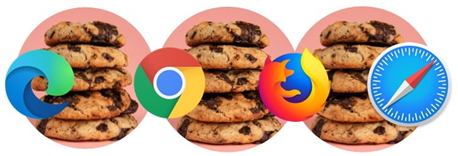
You may need to enable third party cookies in your browser to access Lecture recordings, course reading lists, Turnitin and other content via Learn.UQ (Blackboard).
Internet Essentials has a section that explains more about web browsers, cache, cookies and pop-ups.
 Check your knowledge
Check your knowledge
Multi-factor authentication (MFA)
UQ requires you to use multi-factor authentication (MFA) to log in to UQ systems.
The my.UQ multi-factor authentication (MFA) page explains how to activate and troubleshoot MFA.
MFA enables additional security so that it is more difficult for hackers to get into your account. Visit our Digital Essentials module for more information on MFA.
Student software via the UQ Digital Workspace
Get access to the software you need via the UQ Digital Workspace (UQDW). Approved students can request access to software applications or full desktop environments using any device from any location with an internet connection.
The UQ Digital Workspace page explains how to:
- request access to existing software
- request software to be added
- use UQDW once you have been granted access.
There is a the list of software currently available on UQDW.
After you have been granted access to UQDW, you will be able to access the software via an installed virtual application or desktop, or via a web browser.
UQ Digital Workspace is available on library workstations and loan laptops via the ZENworks application.
You can also access a range of free software for your personal device, including Microsoft 365 applications.
Support for students
If you have issues using UQDW:
- check the UQDW Frequently asked questions
- contact AskUs for help.
Library computers
- You can use desktop computers located in the Library by logging in with your UQ details.
- Enrolled students can borrow a laptop (either 24 hours or 28 days) using your UQ ID card.
Saving files on Library desktop computers
Do not save information or files to Library desktop computers as files saved to the Library computers will not be stored. Save your files to:
- USB
- cloud storage. Note: Microsoft OneDrive is available to UQ students
- your H: drive (home drive) through My Files in the my.UQ dashboard if you wish to access documents on other UQ devices.
You can also email documents to yourself to access them on personal devices.
IT set up for online exams
- Check your access to systems and your computer, equipment and browser version are up to date.
- Make sure to get your computer checked if there are any issues you can’t solve.
Check your IT set up for online exams lists all the IT aspects you need to consider before your exam.
Mobile phone and laptop battery tips
![]() Battery tips (YouTube, 1m 12s) has 3 quick tips to help you keep your mobile phone and laptop batteries in tip top shape.
Battery tips (YouTube, 1m 12s) has 3 quick tips to help you keep your mobile phone and laptop batteries in tip top shape.

